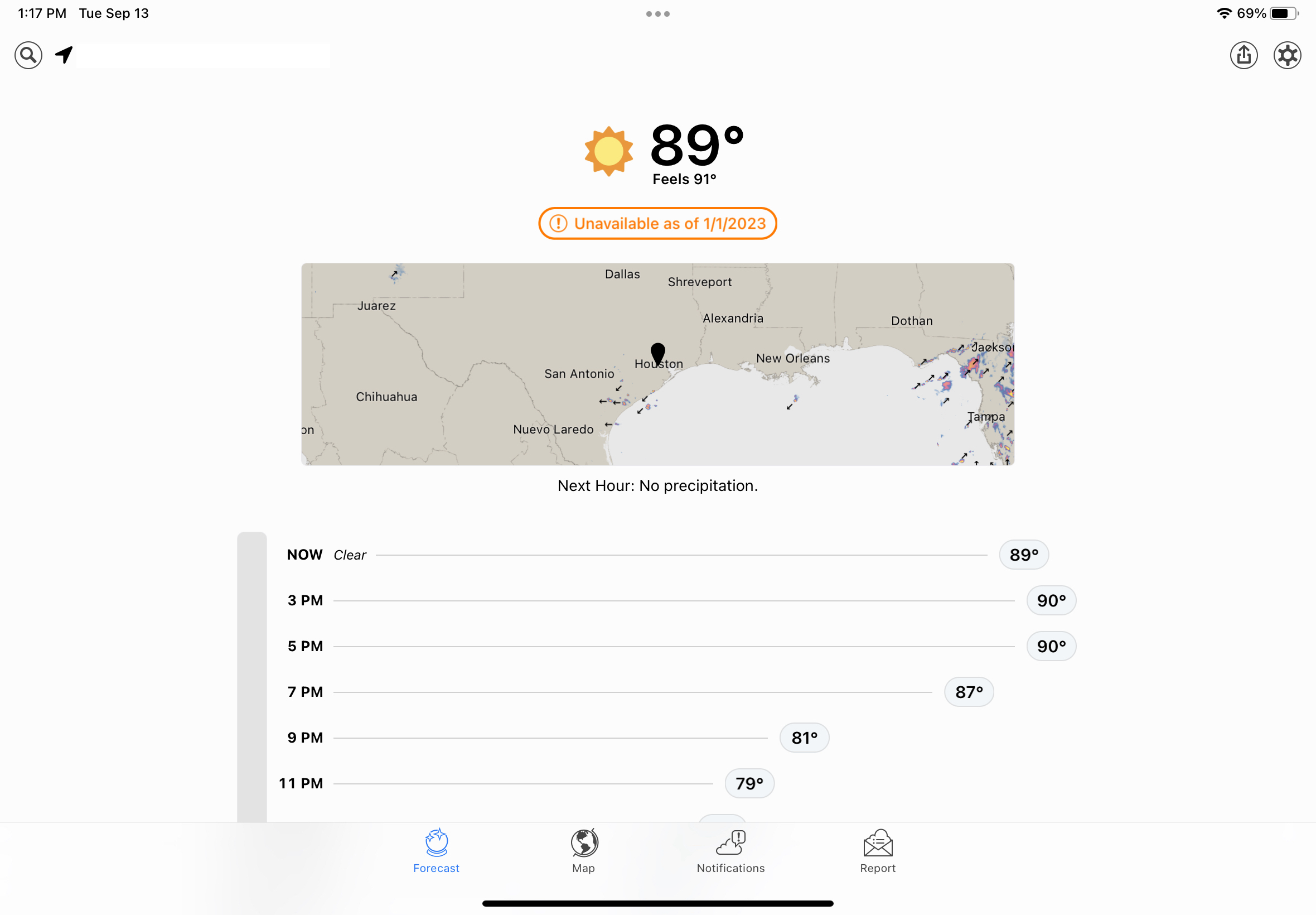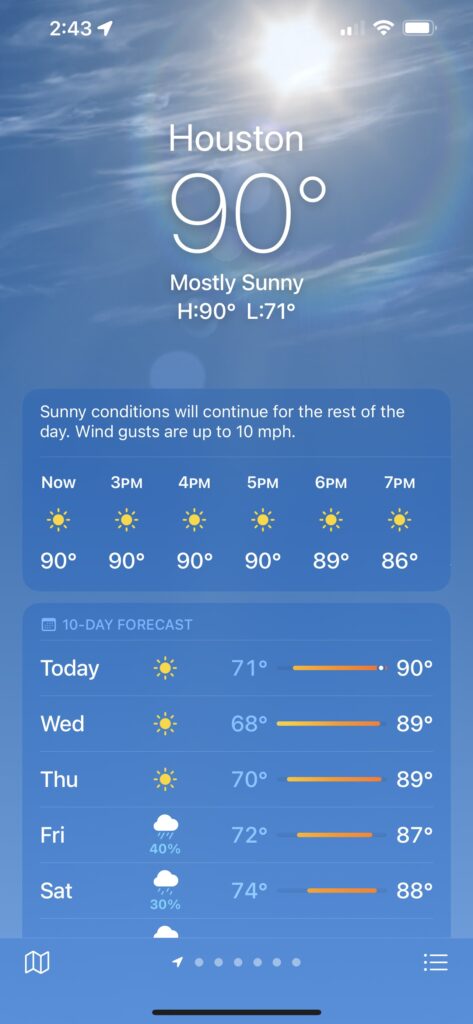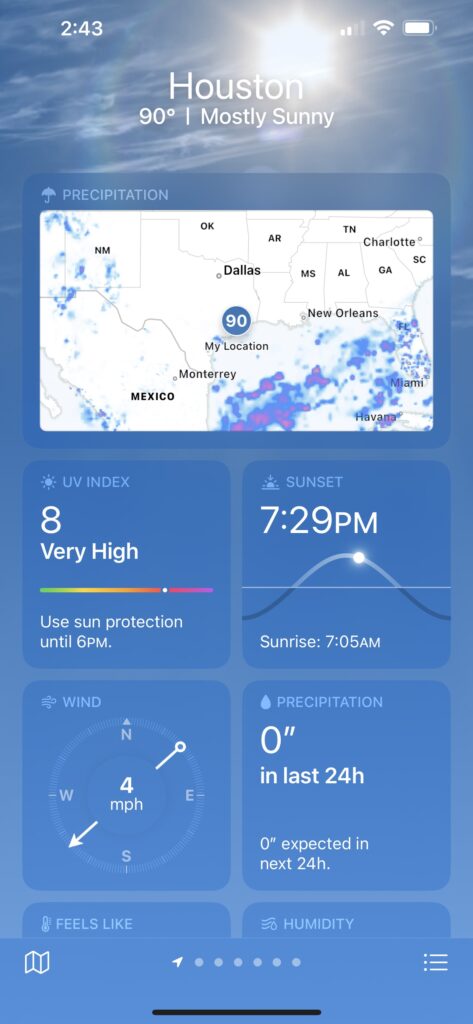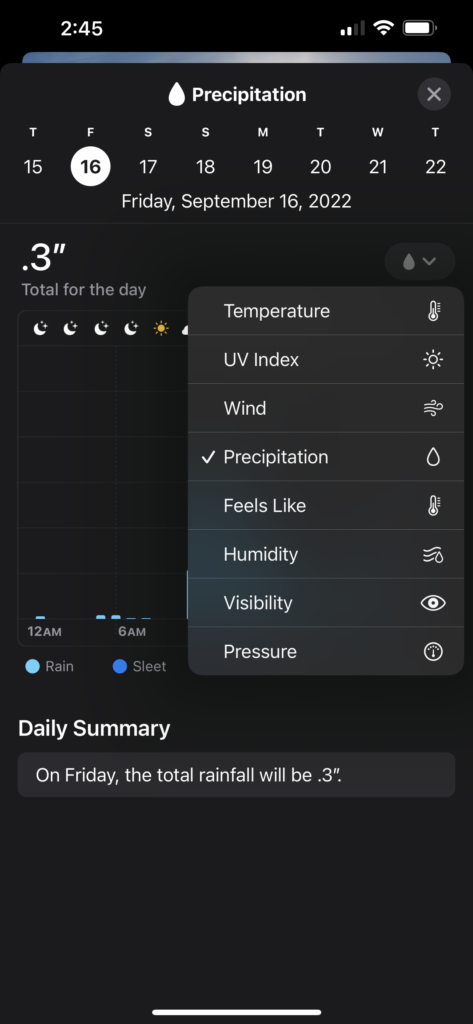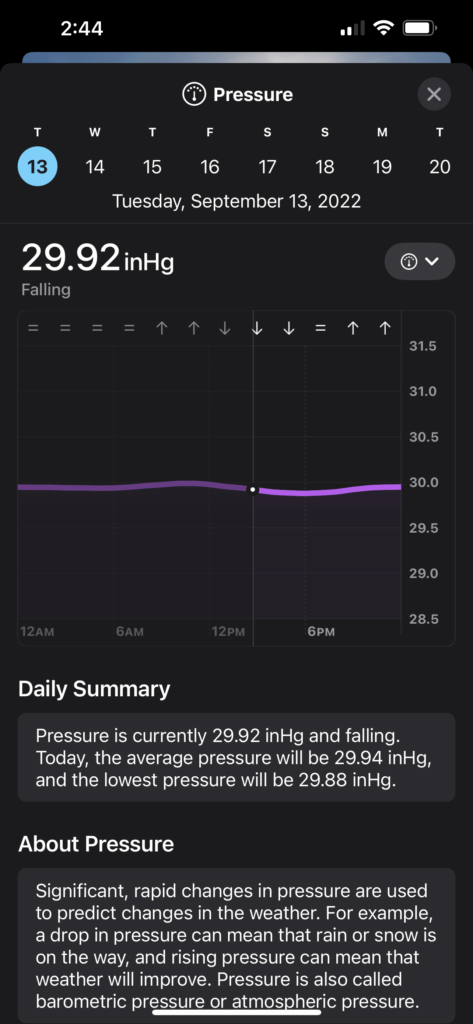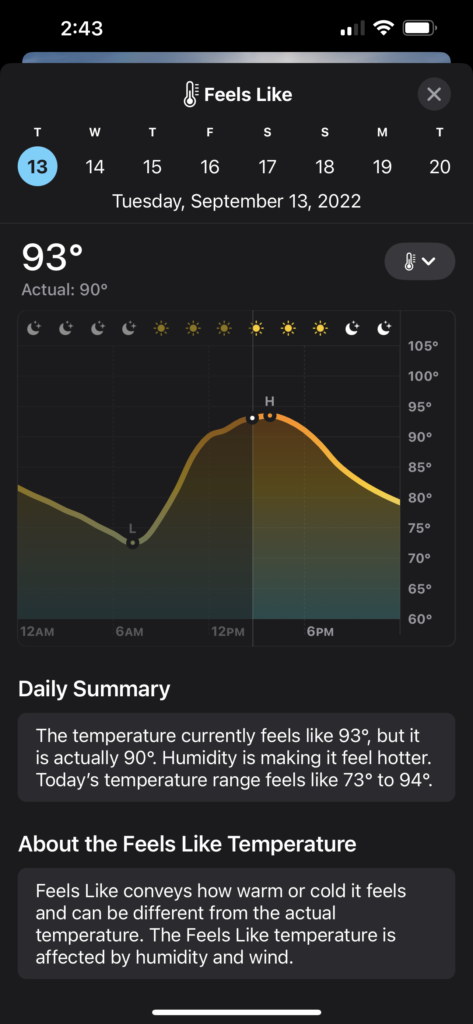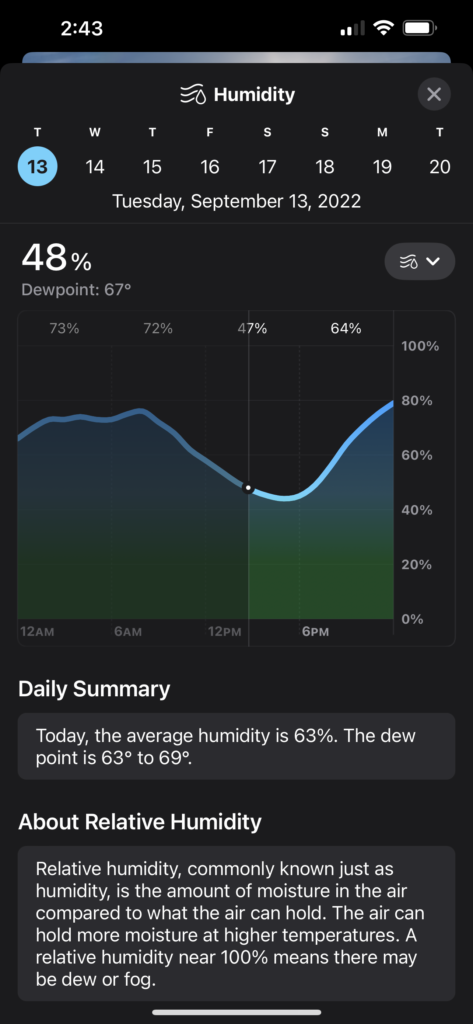(Last updated 9:52 am CST February 16th, 2025)
[Updated this post on 2/16/2025 to reflect changes in the process, and additional apps I install.]
Because I regularly review Apple’s Mac laptops and desktops, I’ve developed a setup routine for to make them my own for the brief period I have them. It’s similar to what I do when I get a new Mac for myself, though that takes place over a period of days and includes copying over data that I don’t have stored in iCloud.
Yeah, I know, I could use Migration Assistant or other tools to automate this, but I like the idea of a fresh start, and being able to ponder, then pick and choose what I want to keep or discard.
Of course, there are steps I’ll forget, so I wanted to write the process down. This is as much for my convenience and forgetfulness as it is for your geeky voyeurism. Anyway, here’s how it goes:
- In the initial setup process, I typically just keep the default selections. If I want to change something, I can always do it later.
- Go to Settings > Trackpad, turn on Tap to click
- Open Finder, drag Applications, Utilities, Documents folder to the right side of the Dock
- Settings > Display, set to More Space on a laptop, Default on a desktop
- Finder > Settings, add Hard Disks and Connected servers to the desktop, remove CDs, DVD, iPods
In Sidebar, add user folder
In Advanced, performing a search to Current Folder
In Finder > View in the Menu bar, turn on Path Bar, Status Bar, Tab Bar - In the Dock remove Keynote, Numbers
- Open Safari, download and configure Microsoft Edge, set as Keep in Dock (Sorry, Mac purists, but I fell in love with Edge when I saw its vertical tabs implementation, and I’ve never looked back.)
- Settings > Desktop and Dock, enable magnification, set Edge as default browser
- Download, install and configure iStat Menus
- Download, install and configure Apparency
- Download, install and configure Ice (a beta Menu Bar manager)
- Download, install and configure AirBuddy
- Download and install Parallels for Mac and Parallels Toolbox, enabling Toolbox’s Free Memory and Clipboard Manager to appear in the Menu Bar. Set up a Windows 11 VM in Parallels.
- Download, install and configure Spark Desktop, set as Keep in Dock. (After a disastrous version 3.0 release, Spark has redeemed itself with its latest, 3.5 update. Just don’t expect too much from its ChatGPT integration.)
- I recently subscribed to Microsoft
Office365, installed via the web. I am using Outlook as my primary email client, but continue to use Spark to see how its development is going. - Download, install and configure the Mona Mastodon client
- Open Messages, turn on Messages in iCloud
- On iPhone Settings > Messages > Text Message Forwarding, enable messages from the new Mac
- Enable iPhone Mirroring with my current iPhone.
- Set Weather, Text Edit to Keep in Dock
- In Settings > Control Center, let Weather to post current conditions in the Menu Bar.
- Set macOS Passwords app to show its icon in the Menu Bar
- In Automator, create “Get to work” application to launch Spark, Edge, Mona and Messages, put alias on the desktop
- In Automator, create “Quit all apps” application, put alias on the desktop
That’s it for now. I’ll tweak this over time.