(Last updated 7:56 am CST February 6th, 2025)

(Note: During my brief stint at Forbes, I wrote a newsletter item and subsequent story on how to get around the web’s biggest annoyances – intrusive ads, overlays and paywalls. Since that May 2021 piece, I’ve found some new tools and strategies. This is an updated version. Content from the original Forbes article is included with permission. )
If you’re like me, you’ve got a love/hate relationship with the web. Bill Gates may have sought to bring “information at your fingertips” via the PC and Microsoft’s software, but it was Tim Berners-Lee, the inventor of the World Wide Web, who made it happen.
But even Berners-Lee is dismayed at what the web has become, saying today’s version of his creation is laced with “perverse incentives.” Indeed, trying to get the information, goods and services you want from the web involves running a gauntlet of intrusive ads, obstructive overlays and unyielding paywalls.
To be clear: Businesses and individuals deserve to be compensated for the information and services they offer online. But too often how they go about it gets in the way of the product itself. Everyone reading this has had the experience of visiting a website that has so many ads, videos, popups and overlays that it’s nearly impossible to enjoy the content.
Over the years, I’m assembled a toolkit of browser extensions and strategies that have made the web tolerable. I use these judiciously in instances where doing so might deprive a website of needed revenue. But at the same time, I don’t have much sympathy for those sites that are so junked up with distractions and obstructions that they’re inaccessible. Desperate sites call for desperate measures.
Here’s a list of tips, tricks and tools for restoring some sanity to the web. (And if you have other tips that aren’t mentioned here, please let me know.)
Ad Blockers
The most common way to clean up your web experience is through ad or content blockers. As the name implies, they block ads and other revenue-producing components from appearing on web pages. Out of the box, they’re a shotgun approach, and as such they also deny revenue to sites that rely on advertising to survive. “Free” sites are not really free, and many site operators consider content blockers to be unethical.
Nevertheless, the use of ad blockers is growing, with between 27% of U.S. web users employing them, compared to almost 43% globally.
Content blockers are available as extensions for desktop web browsers as well as iOS and Android smartphones and tablets. They allow you to block everything, which leaves sites you visit fairly ad-free, but most also feature controls that let you customize what happens at specific sites. For example, if you visit an ad-supported site regularly and its ads aren’t overbearing or intrusive, you can put its domain into what’s called a whitelist or allowlist – and indeed, this is the best use of it. If you love a free site’s content, add it to your blocker’s allowlist.
Many content blockers will also prevent tracking by third-party cookies, and you can typically toggle this feature on and off. If privacy is important to you, content blockers can help. (Though some web browsers themselves can block tracking cookies, most notably Firefox, Safari and Microsoft Edge.)
Blockers also have downsides, sometimes blocking things you may want to see. If a site isn’t behaving the way you expect it to and you have a blocker installed, disable it for that site.
I use Ublock Origin on Microsoft Edge and Google Chrome browsers. On my iPhone, I prefer 1Blocker. Both seem to be better about not interfering with a site’s desirable features than most. Tom’s Guide has a roundup of the best blockers for traditional computers; iMore has a list of iOS blockers; and Android Authority rounds them up for that platform. And The Wirecutter at the New York Times has a roundup of content blockers for those whose main concern is privacy.
Non-blocking Alternatives
There are other ways to view content without ads or other distractions without installing a content blocker. Some of them are already built into your web browser.
A feature found in Apple’s Safari (both desktop and mobile), Microsoft’s and Mozilla’s Firefox browsers provide a “reader view” that presents text without background images, ads, video players, sharing buttons, etc. Typically, these features increase the font size and tweak the background color of the page to improve readability. In some instances, the feature can reveal full stories that show only a stub as part of a paywall.
[Added 2/6/2025] Also in Safari in iOS, iPadOS and macOS: Hide Distracting Items, which allows you to tag and then remove web page components that are annoying. Tap/click the button, do the same for the thing you want to remove, and watch in wonder as it is literally “blown away” off the web page.
While Chrome doesn’t have a reader feature built-in, there are several extensions that provide it, though I’ve found that many of them don’t work as well as those built in to other browsers. This Chrome extension does a decent job of mimicking the Reader View in Firefox.
I primarily use Microsoft Edge on both Macs and Windows PCs, and it puts an icon that looks like an open book in the URL field when a page works with reader view. Clicking it presents a highly readable view that’s pretty smart about providing both text and images of value. You can typically set reader view to always be used on specific sites, or toggle it as needed on stories.
Battling Overlays
Overlays are one of the most annoying web obstacles. These first cousins to popup ads place an image on top of a web page, and are often used to push newsletters, subscriptions and other products. They also can serve as rudimentary paywalls, blocking your view of content unless you pay a subscription fee. They’re also used to complain that you have a content blocker installed, and request that you disable it for that site.
Most content blockers don’t stop overlays, unfortunately, and a separate extension is required to block them. Most of the ones I’ve tried have undesirable side effects, or simply don’t work. For example PopUpOff for Chrome and Edge does a good job of blocking overlays, but at its most extreme setting also prevents things you want to see, including navigation menus on some sites. It’s also available for Opera and Firefox.
The one that works best for me and doesn’t seem to have negative effects is Behind the Overlay, which lets you manually blow away overlays. In Chrome and Edge, it places a button in your extension toolbar that you can click and dismiss almost any overlay, including those paywall overlays that don’t have an X button for closing. There’s also a version of it for Firefox.
About Paywalls
Few things are as inconvenient as finding something you want to read on the web, only to discover it’s behind a paywall, meaning you must pay a subscription fee to read it. Unless you’re a regular reader of that site’s content, it’s hard to justify coughing up a monthly vig to read one story.
But let me stress again: If you do find yourself frequently consuming content from specific sites that have a paywall, you should pay for that content.
As more and more sources of journalism move away from ad-based funding, they rely on their readers to show support by paying directly. It would be nice if all sites on the web had some form of micropayments in which you could pay a buck or two to read just one story. Unfortunately, experiments like these are few and far between.
What follows are a few tips for viewing paywalled content. I’ll repeat: If you regularly consume content from the specific sites, please pay up. Otherwise, try these:
• I’ve already mentioned two of the tips: The Behind the Overlay extension will get you past a paywall that relies only on an overlay, though most sites that use them block content in other ways. And the Reader View feature of Edge, Safari and Firefox (along with available extensions) may also work occasionally. If you set a browser’s reader view to always open on a specific paywalled site, it will open all stories in that mode. [Update 1/20/2024: In some reader-mode setups, particularly mobile Safari, reader mode may only show you part of the story.]
• Archive.ph is one of the most effective ways around a paywall. Paste the web address for a story you want to read into the URL field on the Archive.ph home page, and watch in amazement as it examines the structure of the paywalled site and extracts the content. However, in most cases you may find someone has beaten you to it and you’ll see what you want right away, because Archive.ph has already extracted the content. [Update 5/3/2023: There’s now an extension that lets you quickly submit a page to archive.ph. Archive Page is available for Microsoft Edge, Google Chrome, Apple’s Safari and Firefox. ] [Update 10/30/2023: One of archive.ph’s more popular URLs, archive.today, may be blocked by some content delivery service, such as Cloudflare. There are other domains that are used with the archive.* URL. More details here.]
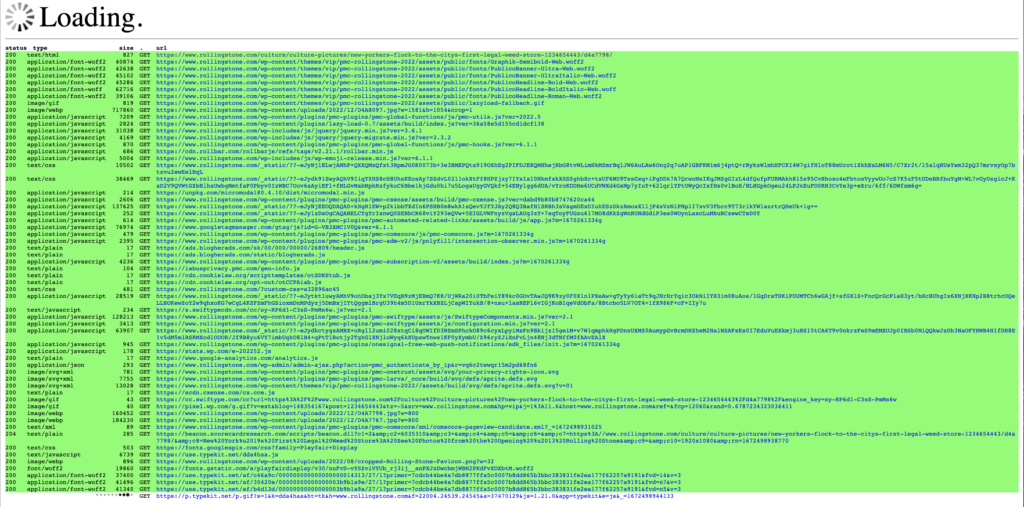
• 12ft Ladder takes an interesting approach, unearthing the cached version Google’s search engine makes of story pages it crawls. You can also invoke it simply by placing “https://12ft.io/” (minus the quotes) in front of any paywalled item’s URL. So, https://paywall.com/cantreadthis.html becomes https://12ft.io/https://paywall.com/cantreadthis.html. However, it doesn’t work as reliably as Archive.ph. Some sites, such as Bloomberg, block it. [Update 10/30/2023: The site apparently has been taken offline by its hosting service, as per Mathew Ingram.][Update 1/20/2024: The site is back up, and the author has changed the explanation of how it works. Now he says it merely disables javascript.]
• Most paywall sites give you a certain number of free story views before blocking you. Switching to a browser’s private or incognito mode hides the counter from the site, as though you’d never visited before. Some sites have protections against this, so it doesn’t always work. And really, if you’re using this approach, you’re probably enough of a regular site visitor that you should pay to subscribe.
• You can also clear your cookies, which are text files that store the aforementioned counters, as well as other information about your activities on a site – to get access after using up your free views. How you do this depends on the browser, but all web browsers let you remove cookies for specific sites. There are also extensions that make this easier, such as Edit This Cookie for Chrome, Edge, Firefox and Opera. But “easier” is relative; using these does require a level of technical expertise.
• This trick works on some sites: In the web address of a story that’s blocked, try placing a period after the domain in the URL, and before the slash. So, for www.apaywallsite.com/readthis.html, you’d place a period between “com” and “/”, e.g., www.apaywallsite.com./readthis.html.
• Some sites load the entire content of a paywalled article but only show you a stub. Browsers will let you view the source code used to display a web page, and sometimes you can read the content there. But expect to wade through a lot of coding to find it, and even then the story may be so full of code that it’s an effort to read. Consider this your last resort.
